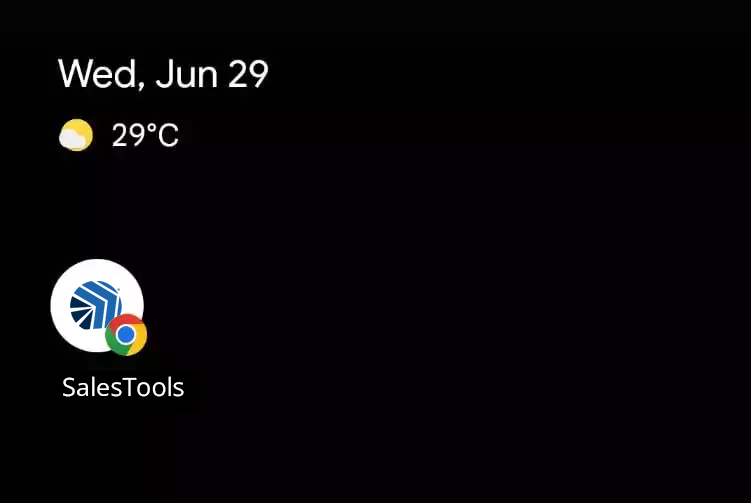Step 1
To add a website to an Android phone home screen, open Google Chrome and go to the website. Then drop down the menu by tapping the screen’s three-dot icon at the top right-hand corner. Select Add to Home screen.
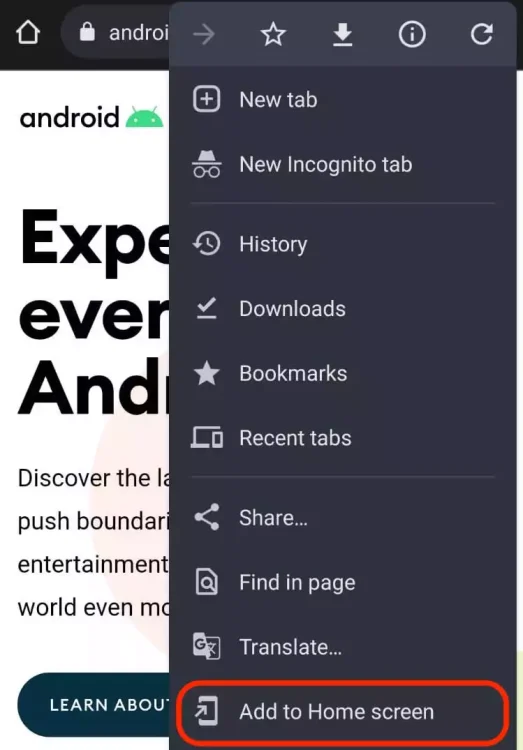
Step 2
Next, you have the opportunity to edit the title of the icon. Once the title looks fine, tap Add to transfer it to the home screen.
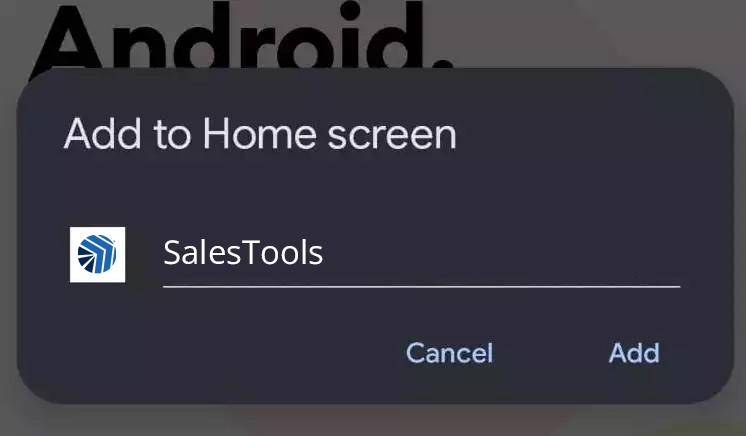
Step 3
If you go back to your screen, you will see the icon. You will also see the Chrome icon attached, which means you cannot switch the icon to another browser.